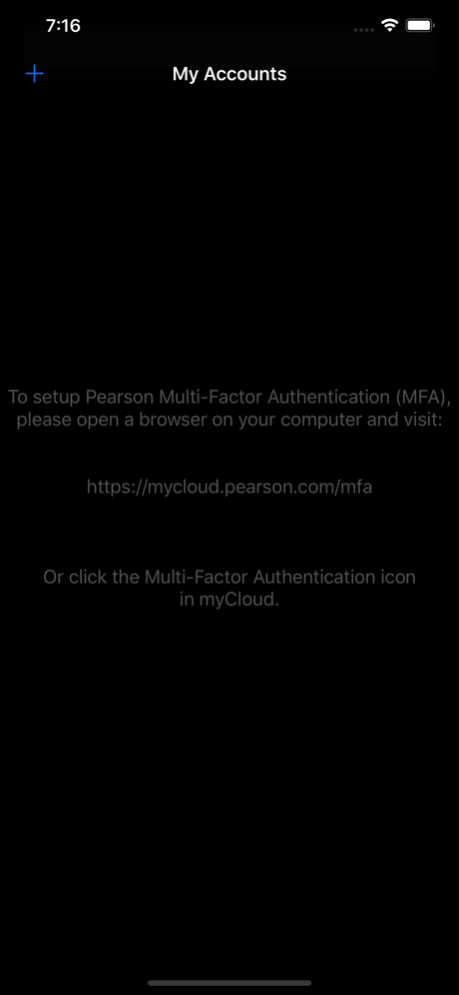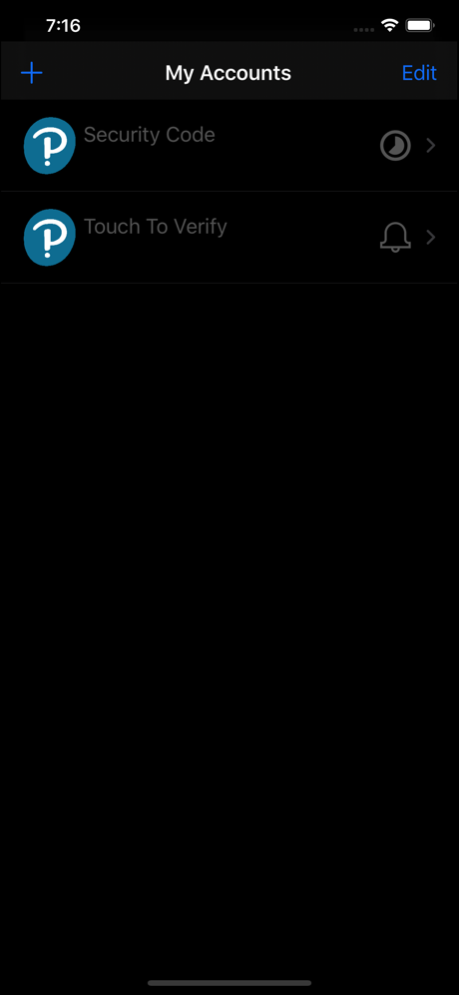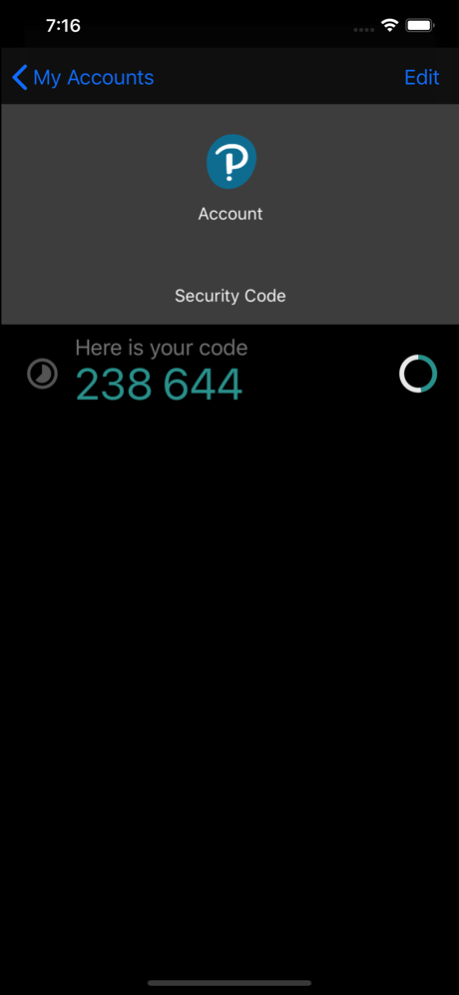Pearson Employee Authenticator 1.3.210311
Free Version
Publisher Description
** This app is for employees only and will not work for Pearson’s students and educators accessing Pearson’s learning apps **
Pearson Employee Authenticator provides employees, contractors, and partners with a safer, more secure way to verify their identity when they log in to their Pearson myCloud account.
It uses Multi-Factor Authentication (MFA) – your username and password, plus a touch or security code – to verify it’s you when you log into your myCloud account.
Once registered, it is simple and fast to use.
You can install the app on either your Pearson-managed or personal device.
Features:
- Easy, quick set-up using QR codes
- Support for ‘Touch To Verify’ authentication
- Support for ‘Security Code’ generation
Permissions required:
Camera access: to scan QR codes for MFA registration
Notifications: to receive the Touch to Verify notifications
Network access: to respond to the Touch To Verify notifications*
Storage: to store your MFA settings
* No network access is required to use Security Code verification.
Mar 30, 2021
Version 1.3.210311
This minor update improves the experience for Touch To Verify logins. When you receive a Touch To Verify notification, you can click on the notification pop-up or open the app and it will immediately let you respond and login to myCloud.
About Pearson Employee Authenticator
Pearson Employee Authenticator is a free app for iOS published in the System Maintenance list of apps, part of System Utilities.
The company that develops Pearson Employee Authenticator is Pearson Education, Inc.. The latest version released by its developer is 1.3.210311.
To install Pearson Employee Authenticator on your iOS device, just click the green Continue To App button above to start the installation process. The app is listed on our website since 2021-03-30 and was downloaded 8 times. We have already checked if the download link is safe, however for your own protection we recommend that you scan the downloaded app with your antivirus. Your antivirus may detect the Pearson Employee Authenticator as malware if the download link is broken.
How to install Pearson Employee Authenticator on your iOS device:
- Click on the Continue To App button on our website. This will redirect you to the App Store.
- Once the Pearson Employee Authenticator is shown in the iTunes listing of your iOS device, you can start its download and installation. Tap on the GET button to the right of the app to start downloading it.
- If you are not logged-in the iOS appstore app, you'll be prompted for your your Apple ID and/or password.
- After Pearson Employee Authenticator is downloaded, you'll see an INSTALL button to the right. Tap on it to start the actual installation of the iOS app.
- Once installation is finished you can tap on the OPEN button to start it. Its icon will also be added to your device home screen.